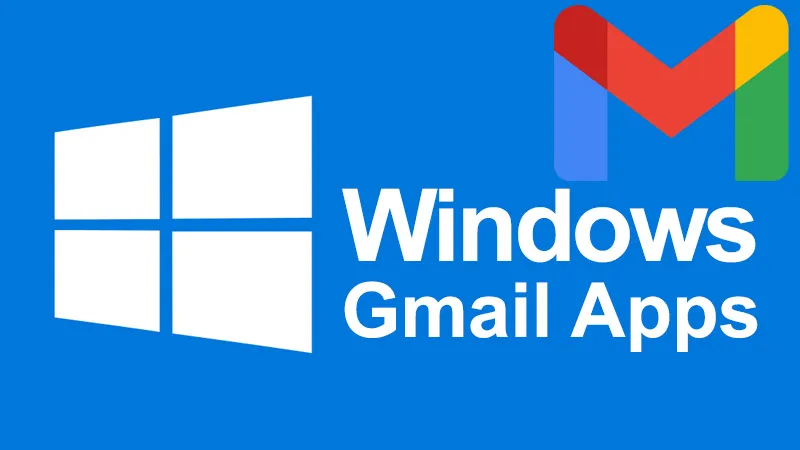The Gmail app for windows 11 can be easily handled and obtained using the below guidelines stated. For more support, Use the secured network and start the windows 11 setup via your Gmail account.
How to install Gmail on Windows 10/11?
Whereas, Google is ready for the process to bring up its official Gmail app for Windows 10/11. But, on the other hand, you have the best way to install Gmail as an app through the Chrome or Edge browser. Of course, Chrome and Edge browsers let you install websites as apps. So, if you install Gmail as an app, it operates like a dedicated app.
Install Gmail as an app in Windows 10/11 using Edge
- Initially, access the Edge browser and sign in to your Gmail account.
- If Gmail is open using the Edge, tap the Settings and more icon (three dots as seen in the picture below), tap the Apps, and select the Install this site as an app option.
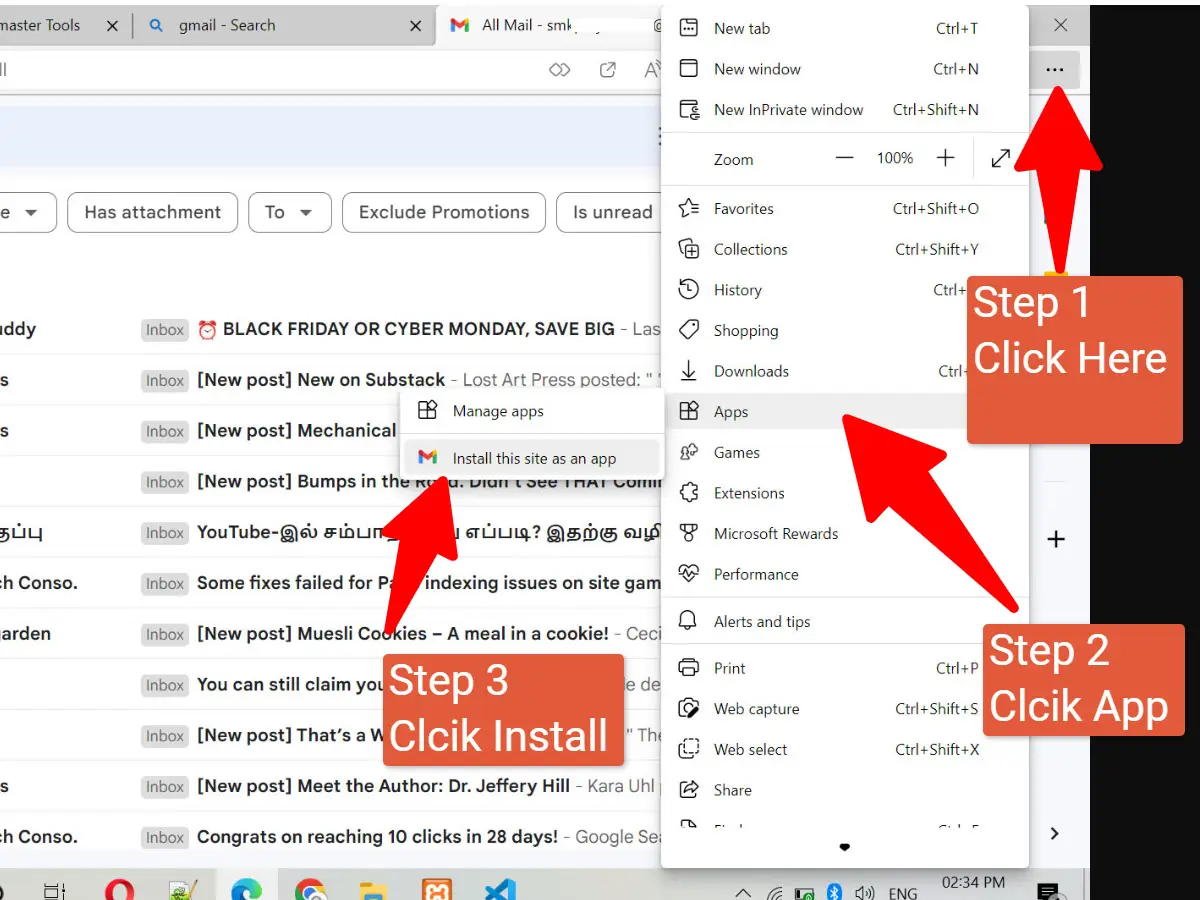
- If you come up with an Install flyout, mention Gmail in the name field and select the Install button.
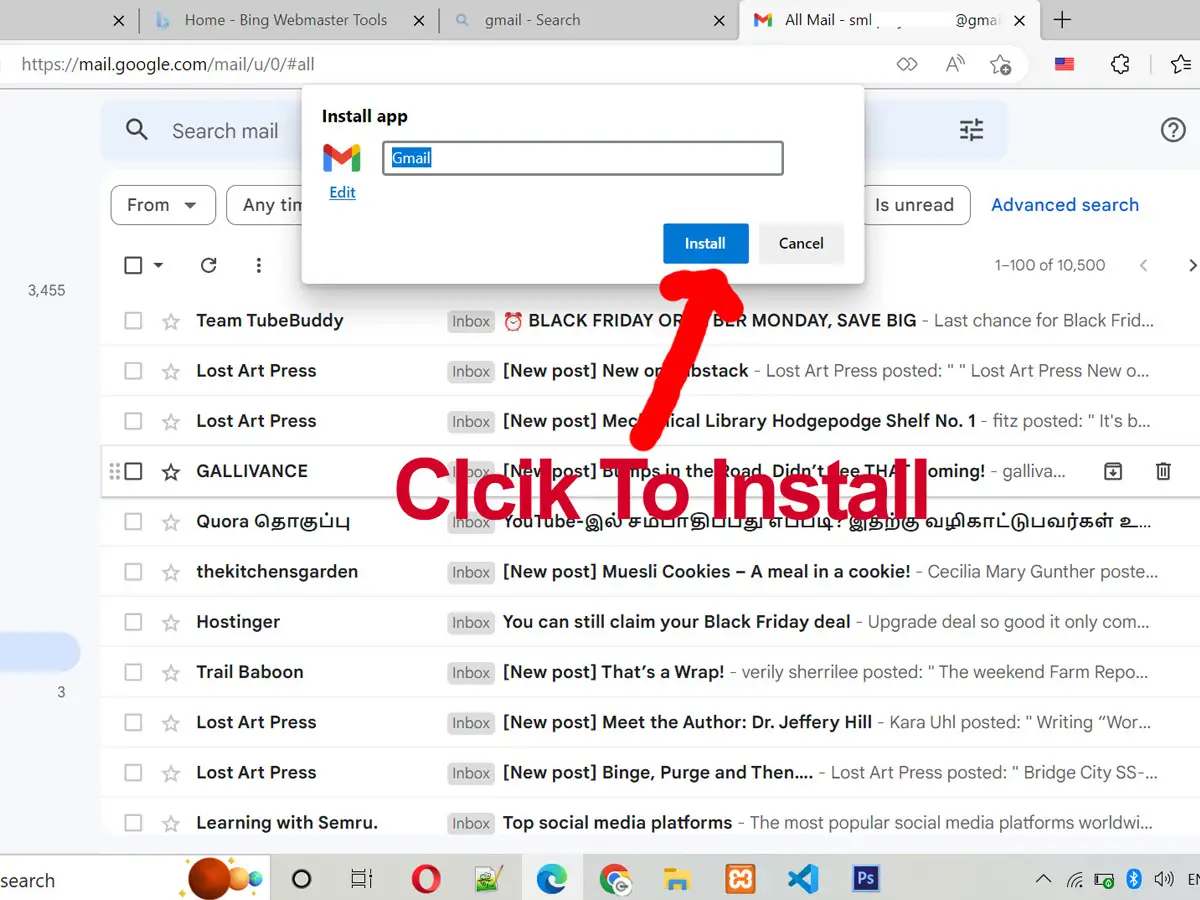
- Using the dialogue page, choose the Pin to the taskbar (if you select to add the Gmail app’s icon to the taskbar), Pin to Start (to add a shortcut to the Start menu), Create desktop shortcut (if you want one of desktop) and Auto-start on device login options.
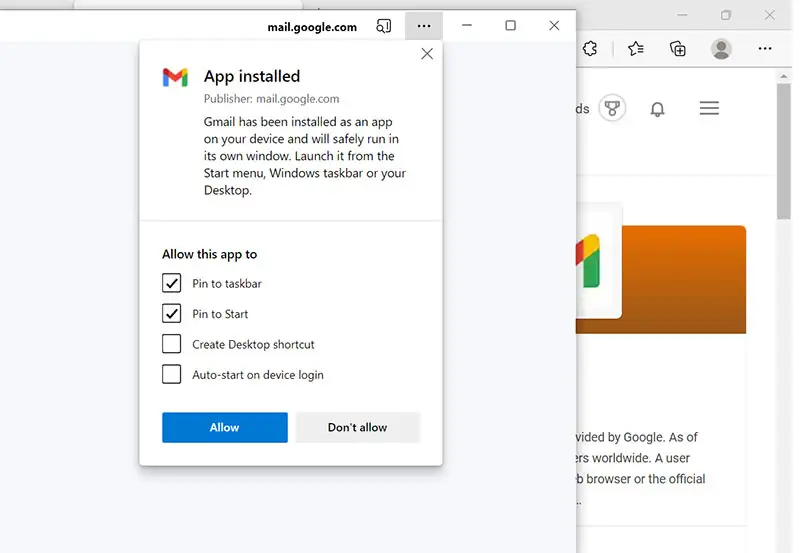
- At last, hit the Allow button. Finally, you have successfully installed Gmail as an app in Windows 10/11.
Install Gmail as an app using Chrome on Windows 10/11
- Step 1: Open the Chrome browser, access Gmail, and sign in to your account.
- Step 2: If Gmail opens up, then click setting icon, next under the dropdown choose the “See all Settings”.
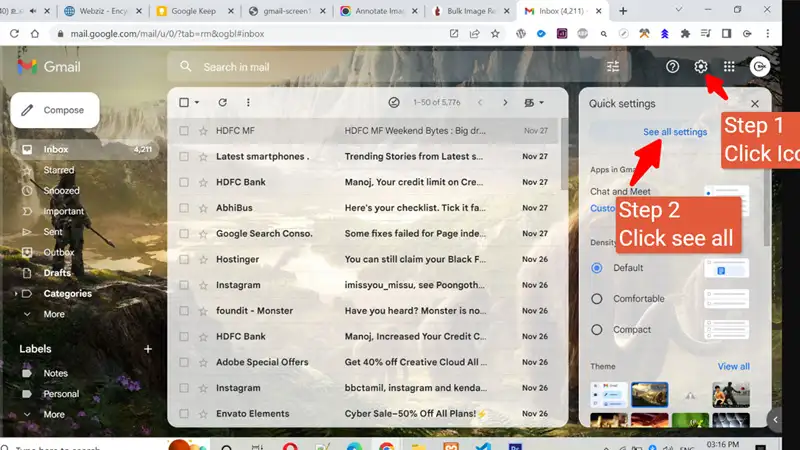
- Step 3: Select the “offline” tab on the Settings page, tick the box to “allow offline mail,” and save your page.
- Step 4: Otherwise, if you don’t want the “offline mail” option, then skip steps 2 and 3, simply select the three vertically stacked dots (which indicates the picture below), and choose the More tools > “Create shortcut…” option.
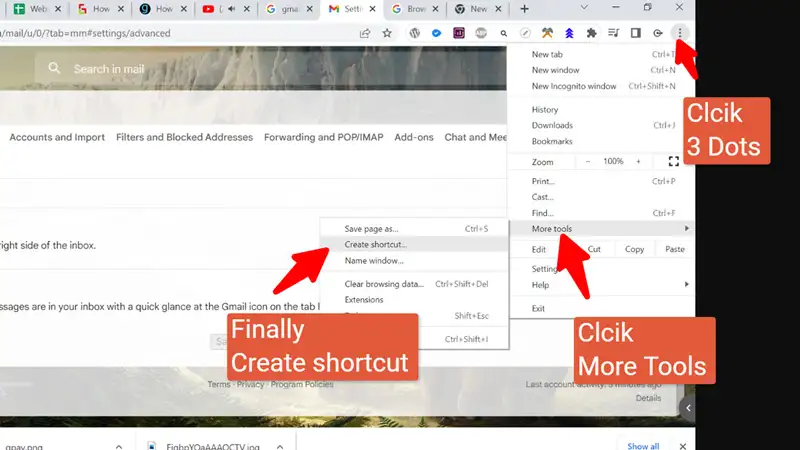
- Step 5: If you see the following flyout, pick the Open as window checkbox and tap the Create button.

FAQ
How to use keyboard shortcuts in Gmail?
- On a computer, open Gmail.
- Connect through the top right, tap Settings See all settings.
- Find Settings and Scroll down to the “Keyboard shortcuts” section.
- Finally, enable the Keyboard shortcuts on.
- Scroll below the bottom of the page to Save changes.
How do I create a Gmail icon shortcut in chrome?
- Go to the Gmail account in Chrome.
- Click the three dots that are shown in the upper right-hand corner of the window.
- Access through the “More tools” > “Create shortcut.”
- A Gmail icon shortcut will have appeared instantly on your desktop.
- Finally, rename it by right-clicking and hitting the “rename.” Save to start the easy email shortcut.