Facebook is an effective social media platform that can help to communicate or interact with people including your contact or nearby. So, you can even represent Facebook as a wide source to get your own circle which can be used for both business and personal usage. Eventually, it supports us to effortlessly connect with others and even to perform business on Facebook.
How To Remove All Members from the Facebook Group
In accordance with the given information, we all know that we have no idea how to delete Facebook. So, to proceed with that process, we are supposed to remove each person from that group by confirming with the group deletion option visible.
Note: Additionally, the significant issue is there is no option to remove all members at once directly from the Facebook group. So, we have to remove them manually one by one.
Utilize the given guidelines Remove all members from the Facebook group
- All group lists will be visible, and you can ensure this by using an account with admin privileges.
- Initially, try to open that Facebook group that you need to delete members from.
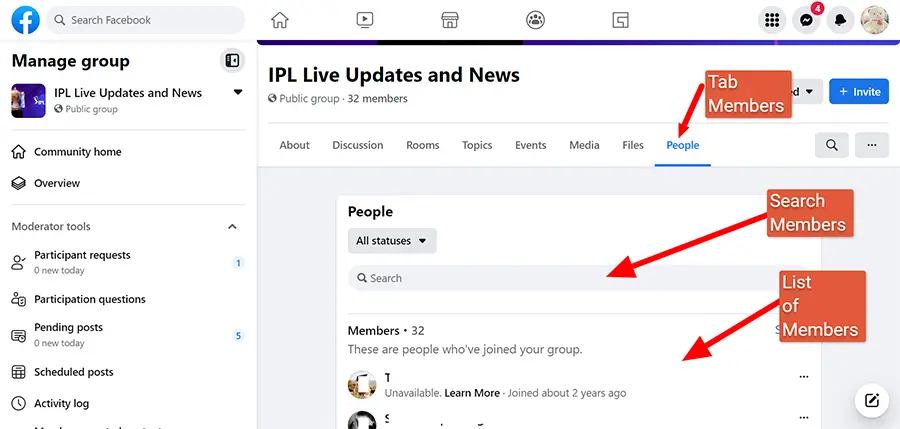
- Further, access is available via the “people” tab under the navigation.
- Search for a particular member or choose a person from the list, then click the 3 dots button, and from the dropdown, click “Ban from group.”
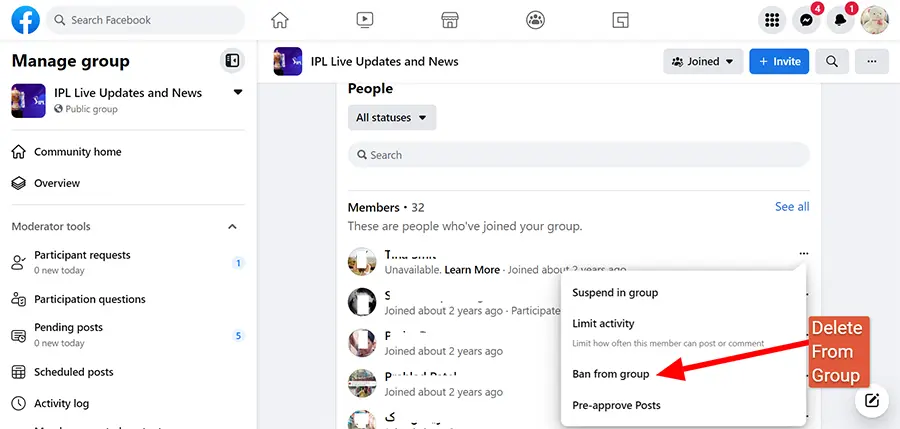
Factors to be considered while deleting the Facebook group:
Note: Prior to doing this process of deleting the Facebook group, you may not be able to recover.
- If at all you want to keep your group, but you want a new member to join and reduce activity, as an alternative you can archive the group (see instructions above).
- In case you want to keep the group content like videos, images, and other media, you have to access through and download the items separately. As we know, there is no other source to back them up.
- In order to delete the Facebook Group, either you need to be a group owner or admin.
Other than this, we have two methods to delete the Facebook group and its members. They are the following:
- Using web browser
- Using mobile App
How to delete a Facebook Group using your web browser?
- Step 1: Prior, to set up to delete the group, you are supposed to remove all the members. Proceed via the group management page > Members heading from the main window.
- Step 2: Tap on the three dots nearby the members you want to remove, and confirm with “remove from group”.
- Step 3: In case, you are the only member left in the group, You are let free to delete the Facebook Group. Hit the three dots close to your name and choose “Leave group”.
- Step 4: At last, once you hit the “Leave group”, a dialogue box will be popped-up on the screen stating to confirm that you need to leave the group and delete it permanently. Hit the “Leave Group” to go ahead and complete the process of deleting the group.
How to delete a Facebook Group via the mobile app or Delete a Facebook Group via your mobile app.
In order to delete the Facebook Group you need to be a group owner, or an admin member of a group which is the first condition.
- Step 1: Access the Facebook app and click the three lines icon which is appeared on the top right-hand corner of the screen. Here, hit the main menu.
- Step 2: Confirm with the groups and find the group you want to delete by selecting the Group menu on the left-hand side of the screen. Wait for the group page to display, and hit the tool logo from the top right-hand corner of the screen.
- Step 3: Wait for the next page to pick the Members option.
- Step 4: Connect via each member and remove them directly from the group one by one by tapping their name and confirming with “Remove from group”.
- Step 5: If you are the only member left in the group, hit the tools menu> “Admin tools” > menu > “Leave group”.
- Step 6: Finally, ensure with the prompt to confirm whether you need to leave and delete the group for good. Here, pick “Confirm” to delete the group.
FAQ
Who can delete a Facebook Group?
Whereas, the Facebook group can be deleted only by –
- Admin
- Moderator
Admin – The group admin who has the option to delete the group, But this is applicable only after the available once of all other members have left. On the other hand, the Facebook Group owner will have to remove all the members directly from the group first. Finally, if you are done, the group owner can confirm by tapping the option to delete the group and you can remove it from Facebook.
Moderator – The moderator group members have the option to delete a group if all members have left, with the original owner. Instead, moderator can archive a Facebook Group whereas, the members including the owner, are still present in the group. Eventually, Archiving the group is an alternative to deletion, represents the group no longer appears to non-members in the Facebook or search results, and it entirely stops the new members from joining.
Why delete your Facebook Group?
Many of you want to delete a Facebook Group these days. In fact, it’s becoming more and more common for people to escape from their Facebook Groups or Page, and set up an alternate community or group elsewhere.
Generally, the majority of people who wants to delete a Facebook Group may be due to the following reasons:
- Maybe tired of too many ads on Facebook
- Or for any other security issues
- Too many annoying announcements
- Some people might lose interest in the group – decline membership
- They may find a larger substitute that is additionally associated with their group’s needs.
- Unable to monetize their Group
- Unable to efficiently store any content they share, it is difficult for their members to find possessions.
Hope, this blog may give you some idea on how to remove members from Facebook groups.
